To add a team member to your company account, first ensure you’re logged into the correct company profile. Then, navigate to your account settings via the menu in the top-right corner.
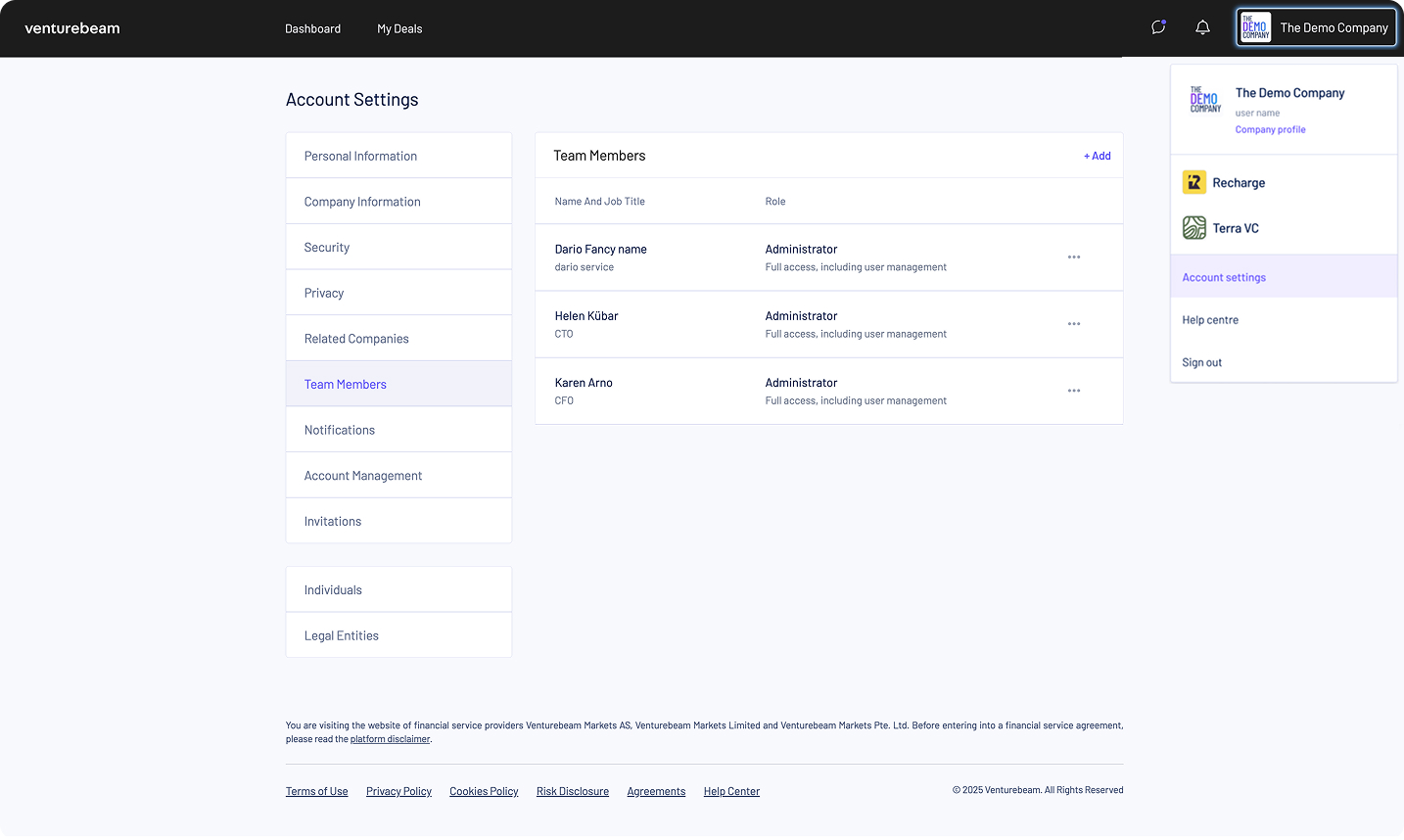
Navigate to the “Team Members” section. Here you will be able to see all users associated with this company account:
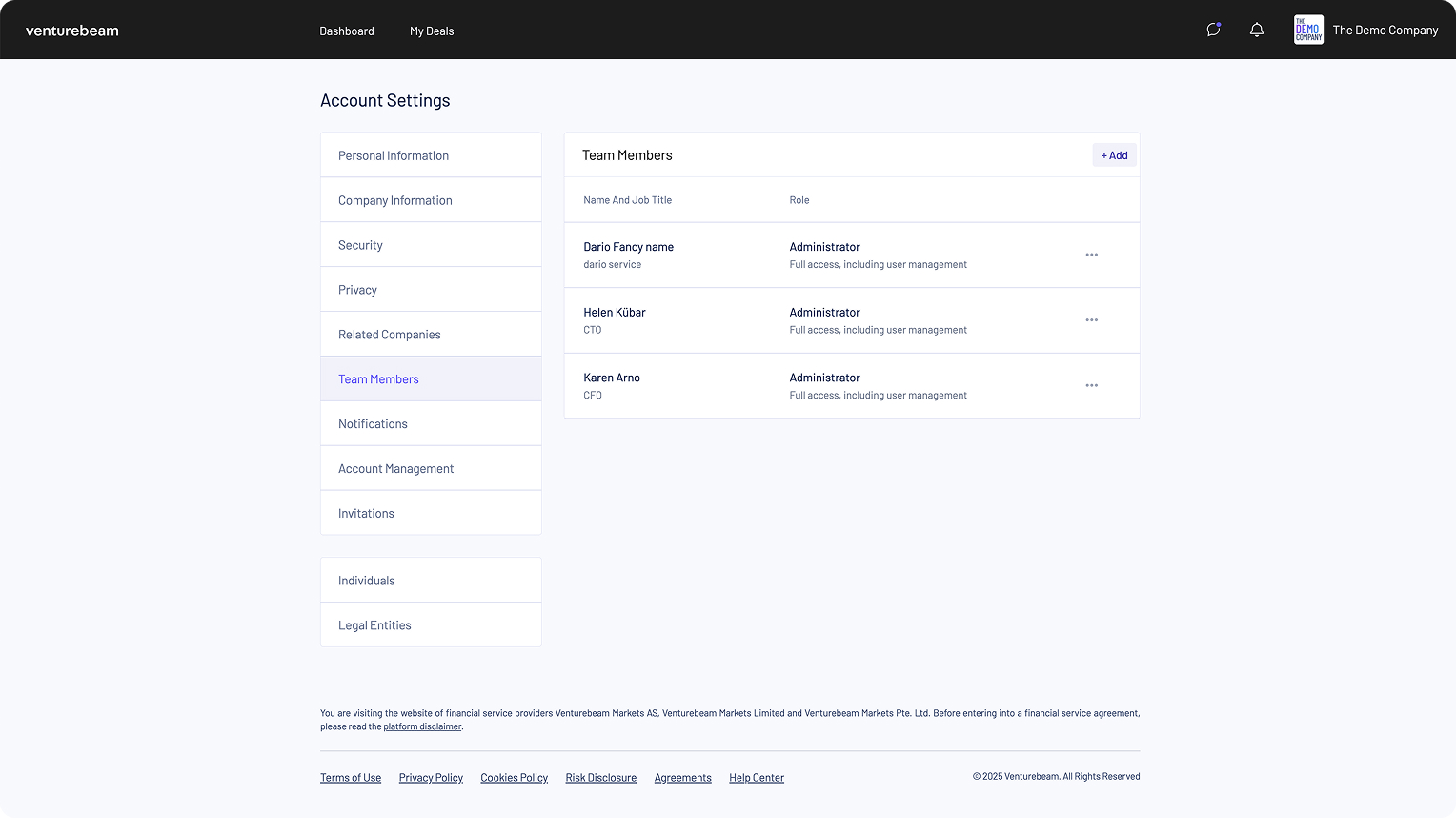
To add a new member, click “+Add”, and a pop-up will appear prompting you to fill out the required details to invite this new user:
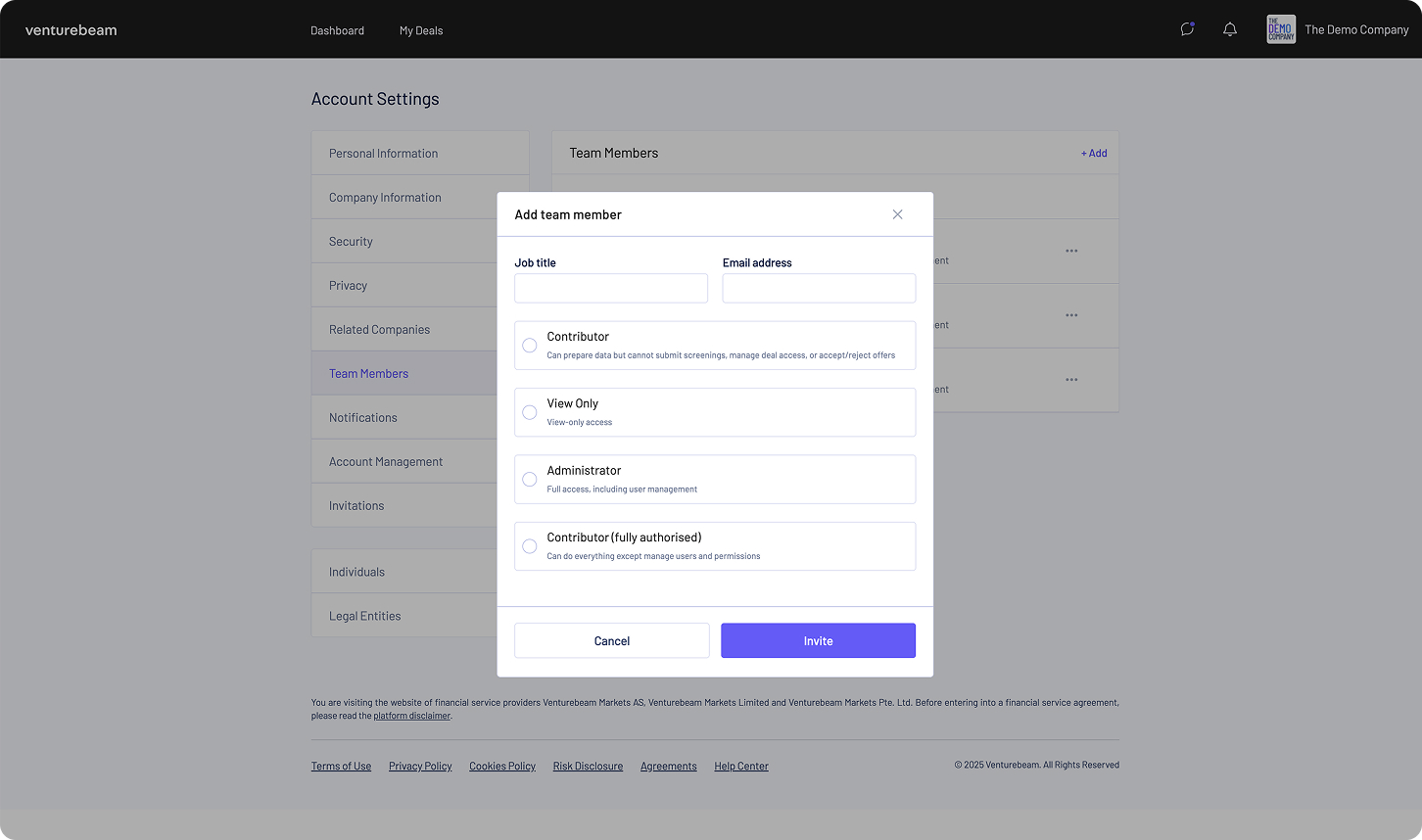
When you are done, click “Invite” and an invitation email will be immediately sent for this new member to join your company account.
Whether this email address is already a user on the platform or not, they will be able to join your company account.